How to Check Your Remaining OneDrive Storage: A Simple Guide
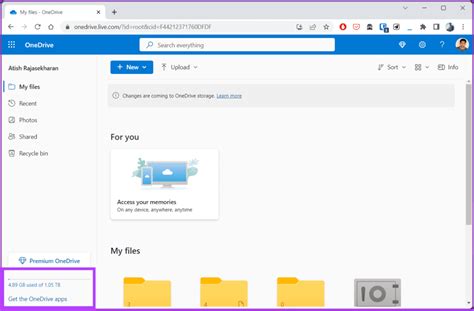
In today's digital age, cloud storage has become an integral part of our lives, enabling us to store, access, and share files effortlessly. OneDrive, Microsoft's cloud storage solution, offers a convenient platform to store your documents, photos, and other important files securely. As you continue to utilize OneDrive, it's essential to keep track of your available storage space to ensure you don't run out. In this guide, we'll walk you through the simple steps to check how much OneDrive storage you have left.
Why Monitoring Your OneDrive Storage Matters
Before we dive into the steps, let's discuss why monitoring your OneDrive storage is crucial. As you store more files and documents on OneDrive, your available storage gradually fills up. If you exceed your storage limit, you might face issues uploading new files or syncing changes across devices. By regularly checking your remaining storage, you can take proactive steps to manage your files and optimize your storage space.Step-by-Step Guide: How to Check Your OneDrive Storage
Step 1: Access Your OneDrive Account Begin by opening your preferred web browser and navigating to the OneDrive website (https://onedrive.live.com). Sign in to your Microsoft account using your username and password. Step 2: Navigate to Your Account Settings Once you're logged in, locate your profile picture or initials in the upper right corner of the screen. Click on it to reveal a dropdown menu. From the menu, select "Settings." Step 3: View Your Storage Usage In the "Settings" section, you'll find an option labeled "Storage." Click on this option to view detailed information about your OneDrive storage usage. Step 4: Check Your Remaining Storage Within the "Storage" section, you'll see a visual representation of your storage usage, including the total amount of storage you have and the amount you've used. To determine your remaining storage, subtract the used amount from the total amount.Tips for Managing Your OneDrive Storage
Now that you know how to check your remaining OneDrive storage, let's explore some tips for effectively managing your storage space:- Delete Unnecessary Files: Regularly review your files and delete any documents, photos, or videos that you no longer need. This will free up valuable space for new and important files.
- Organize Your Files: Create folders and use descriptive filenames to keep your files organized. Organized files are easier to navigate and locate, making it simpler to manage your storage.
- Utilize OneDrive's Smart Files: OneDrive offers a feature called "Files On-Demand," which allows you to access files in the cloud without taking up space on your device. This is particularly useful for larger files that you don't need to store locally.
- Consider Upgrading Your Plan: If you find yourself consistently running out of storage, consider upgrading to a higher OneDrive storage plan. This will provide you with more space to accommodate your needs.
- Empty the Recycle Bin: Deleted files are sent to the recycle bin, where they still occupy space. Be sure to empty the recycle bin periodically to permanently free up space.