Troubleshooting Plex Downloads Not Working: Solutions and Fixes
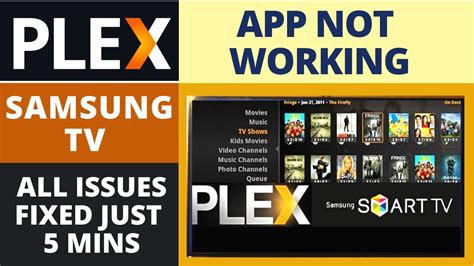
Plex has revolutionized the way we manage and enjoy our media libraries, allowing us to stream and download content across various devices seamlessly. However, even the most robust technology can sometimes encounter hiccups. One such issue that users might face is "Plex downloads not working." This article delves into the potential causes behind this problem and offers practical solutions to get your Plex downloads up and running smoothly again. Understanding Plex Downloads Before we dive into the troubleshooting process, let's briefly outline how Plex downloads work. Plex allows users to download media files (movies, TV shows, music, etc.) from their libraries to their local devices for offline viewing. This feature is particularly useful for situations where a stable internet connection isn't available, such as during flights or remote travel. Common Issues and Solutions
- Network Connectivity Problems
A common reason behind Plex download issues is poor network connectivity. If your device can't establish a stable connection to the Plex server, downloads might fail or stall. To resolve this:
- Ensure your device is connected to a stable Wi-Fi or cellular network.
- Check if other apps and services are working fine on the same network. If they're not, the issue might be with your internet connection itself.
- Server Access and Settings
Sometimes, Plex downloads might not work due to incorrect server settings or access restrictions. To address this:
- Check if your Plex server is accessible and online. Make sure it's running the latest version.
- Verify that the media you're trying to download is available for offline use. Some content might be restricted from downloading due to rights restrictions.
- Review your server settings and ensure that remote access is enabled.
- Client App Updates Outdated client apps can sometimes lead to Plex download issues. Make sure you're using the latest version of the Plex app on your device.
- Storage Space If your device is running low on storage space, Plex downloads might fail. Ensure you have enough free space to accommodate the downloaded content.
- File Formats and Codecs Plex supports a wide range of media formats and codecs, but compatibility issues can still arise. Make sure the media you're trying to download is in a supported format. You might need to transcode or convert the file if it's not compatible.
- Firewall and Security Software Firewalls and security software can sometimes interfere with Plex's network connectivity. Temporarily disable any such software and check if the downloads work. Remember to re-enable them afterward.
- Server Performance If your Plex server is under heavy load or facing performance issues, it might struggle to handle download requests. Check the server's resource usage and consider optimizing it if necessary.
- Server and App Updates Keeping both your Plex server and client apps updated is crucial. Updates often come with bug fixes and improvements that can resolve download-related problems.
- Logs and Diagnostics Plex generates logs that can provide insights into the issues you're facing. Access the logs through the server settings and look for error messages related to downloads.
- Reinstalling Apps Sometimes, a corrupted installation can cause problems. Try uninstalling and reinstalling the Plex app on your device.
- Port Forwarding If you're accessing your Plex server remotely, port forwarding might be required for proper functionality. Configure port forwarding on your router to allow external access to your Plex server.