How to Disable Random Wi-Fi MAC Address on Android
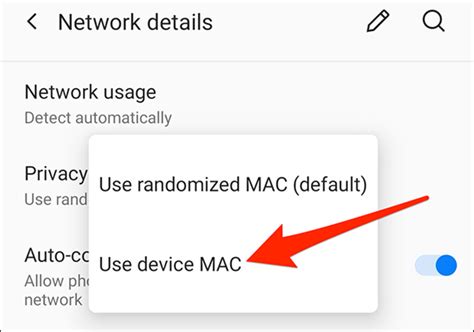
In today's digital age, staying connected is essential, and our smartphones have become indispensable tools for maintaining communication and accessing information. Android devices come with a feature that randomly generates MAC addresses when connecting to Wi-Fi networks, a practice intended to enhance privacy. However, there are situations where you might want to disable this feature, such as troubleshooting network issues or managing your device's connection to specific networks. In this article, we'll guide you through the process of disabling random Wi-Fi MAC addresses on your Android device.
Understanding Wi-Fi MAC Addresses
Before we delve into the steps to disable random Wi-Fi MAC addresses, let's briefly understand what MAC addresses are. A MAC (Media Access Control) address is a unique identifier assigned to a network interface, such as the Wi-Fi adapter in your Android device. It helps network routers and access points identify devices on the network.Why Disable Random MAC Addresses?
Android devices, starting from Android 10, have a privacy feature that generates random MAC addresses when probing for Wi-Fi networks. This practice prevents network tracking based on the device's actual MAC address. While this enhances privacy, it might also pose challenges in certain situations. For example, some public Wi-Fi networks or home routers use MAC filtering for access control. When your Android device generates a random MAC address, it might not be recognized by the network, leading to connectivity issues.Steps to Disable Random Wi-Fi MAC Addresses
To disable the random Wi-Fi MAC address feature on your Android device, follow these steps:- Open Settings: Locate and open the "Settings" app on your Android device. You can usually find it on your home screen or in the app drawer.
- Network & Internet Settings: Scroll down and tap on "Network & Internet."
- Wi-Fi Settings: Tap on "Wi-Fi" to access Wi-Fi settings.
- Wi-Fi Preferences: Look for "Wi-Fi preferences" or a similar option, depending on your device's manufacturer. This section might also be labeled as "Advanced" settings.
- MAC Address Randomization: Find the option related to MAC address randomization. It might be called "Use random MAC" or "MAC address randomization." Toggle this option to disable it.
- Confirm Action: A confirmation prompt might appear, informing you about the potential consequences of disabling random MAC addresses. Confirm your choice to proceed.
- Reconnect to Wi-Fi: After disabling random MAC addresses, your Android device will use its original MAC address when connecting to Wi-Fi networks. You might need to reconnect to your saved networks.
Benefits of Disabling Random MAC Addresses
Disabling random Wi-Fi MAC addresses offers several benefits:- Consistent Network Recognition: Networks that rely on MAC addresses for access control will recognize your device consistently, reducing connectivity issues.
- Simplified Troubleshooting: When diagnosing network problems, using a consistent MAC address can help network administrators identify and address issues more effectively.
- Device-Specific Settings: Some networks provide customized settings based on your device's MAC address. Disabling random MAC addresses ensures you receive the intended settings.
- Seamless Roaming: In networks with multiple access points, a consistent MAC address can enhance seamless roaming between access points.